Vista
From Vista on Windows has a redesigned audio stack.
The DSP (Digital Signal Processing like sample rate conversion, mixing, etc.) is done in 32 bits float.
Compared with its predecessor (XP) the architecture is completely different.
Regardless of the number of streams, every stream is converted to float and back to integer and dithered.
As the mixer is always active, you can’t get bit perfect output out of the box.
You need media players supporting drivers like ASIO or Microsoft own WASAPI to do so.
Vista audio architecture
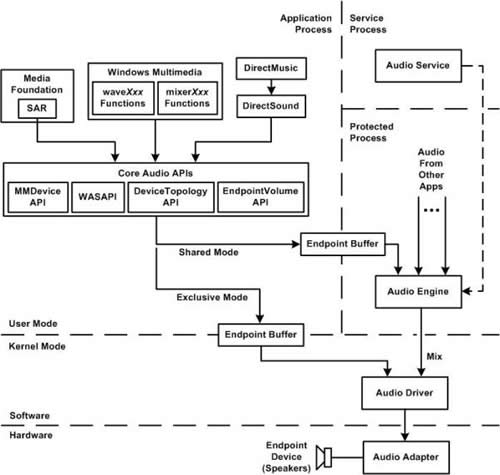
Exclusive mode
WASAPI in exclusive mode (also called DMA mode), sends unmixed audio streams directly to the audio driver. This the trick to bypass the Vista mixer.
In exclusive mode (also called DMA mode), unmixed audio streams are rendered directly to the audio adapter and no other application's audio will play and signal processing has no effect. Exclusive mode is useful for applications that demand the least amount of intermediate processing of the audio data or those that want to output compressed audio data such as Dolby Digital, DTS or WMA Pro over S/PDIF.
http://en.wikipedia.org/wiki/Technical_features_new_to_Windows_Vista
If an application opens a stream in exclusive mode, the application has exclusive use of the audio endpoint device that plays or records the stream. In contrast, several applications can share an audio endpoint device by opening shared-mode streams on the device.
Exclusive-mode access to an audio device can block crucial system sounds, prevent interoperability with other applications, and otherwise degrade the user experience.
To improve the performance of exclusive-mode applications that connect to audio devices that rely on the system for data transport, WASAPI automatically increases the priority of the system threads that transfer data between the applications and the hardware.
http://msdn.microsoft.com/en-us/library/bb614507(VS.85).aspx
So no system sound when playing my music? That's the kind of degraded user experience I'm looking for!
Exclusive mode can be set in the advanced tab of the device.
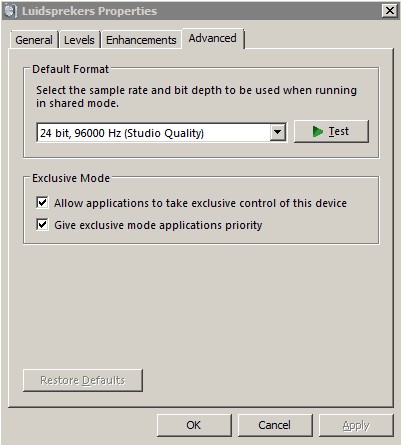
Setting exclusive mode here won't do anything at all. It allows applications to take exclusive control, not to be mistaken for forcing them to do so.
The media player must be explicitly configured to use WASAPI.
You can't do that using WMP11 or iTunes.
Foobar can be easily configured to play over Direct Sound or WASAPI
Testing WASAPI
A simple test is to play 2 audio streams. If you hear them both, you are not using WASAPI or exclusive mode is not enabled.
Play an audio file with a sample rate not supported by your sound device, it should fail. If not, SRC is still applied, not by Vista this time but by the player software!
Sound panel
In the sound panel you can configure a device.
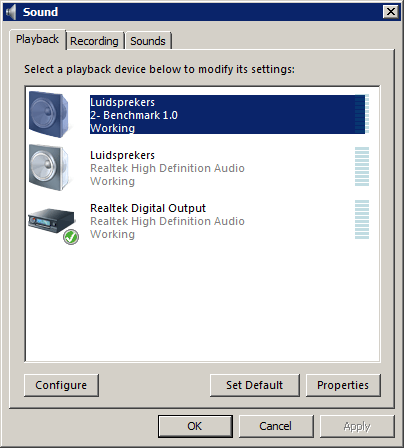
You can test the channels
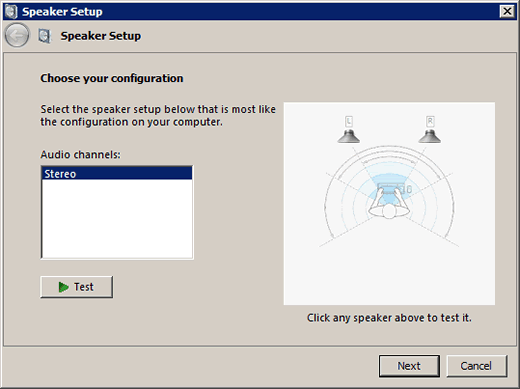
You can select the type of speakers
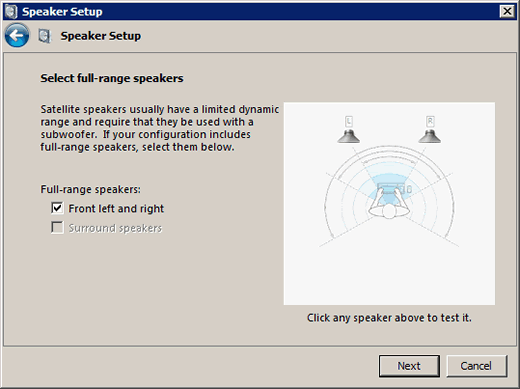
If you use your PC to drive a stereo, check if full range is on.
Enhancements
Microsoft offers a couple of them.
The manufacturer of the onboard audio might add a couple of its own.
My Realtek driver offers Voice cancellation. One day I will try this on a Schubert Lied.
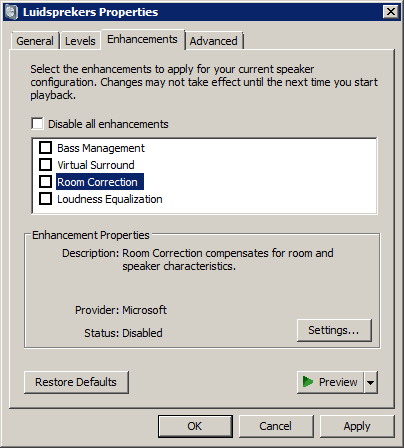
Vista has the following default options:
In systems that have speakers with limited bass capability—such as laptops—it is sometimes beneficial to boost the bass in the frequency range that the speaker can support, in order to increase the perceived quality of the audio. Bass boost essentially provides this functionality by providing a gain in the mid-bass range, thereby making the audio sound better on mobile devices with very small speakers.
The bass management mode that is used depends on the availability of a subwoofer and the bass-handling capability of the main speakers. In Windows Vista, the user provides this information via the Sound applet in Control Panel.
The loudness equalization DSP ensures that the volume level across different sources of audio signal stays constant.
Low frequency protection is a form of forward bass management. It is used when there is no subwoofer and all the speakers are small and lack bass capability.
The user places the microphone where the user intends to sit and then activates a wizard that measures the room response. The wizard plays a set of specially designed tones from each loudspeaker in turn, and measures the distance, frequency response, and overall gain of each loudspeaker from the microphone's location.
More about how it is done can be found here
Speaker fill simulates a multichannel loudspeaker setup. It allows music that would otherwise be heard on only two speakers to be played on all of the loudspeakers in the room.
Usually, all the loudspeakers in a multichannel system, including the center and satellite loudspeakers, are always present. However, users might not have all the expected loudspeakers or they might choose to turn one or more of them off. A common example is a multichannel system that lacks a center loudspeaker. Speaker phantoming reproduces the sound from the missing loudspeaker, typically by splitting it between the adjacent loudspeakers. However, phantoming can also use other combinations such as the rear-left and rear-right or side-left and side-right speakers.
Virtual surround uses simple digital methods to combine a multichannel signal into two channels. This is done in a way that allows the transformed signal to be restored to the original multichannel signal, using the Pro Logic decoders that are available in most modern audio receivers. Virtual surround is ideal for a system with a two-channel sound card and a receiver that has a surround sound enhancement mechanism.
Virtualized Surround Sound over Headphones
Virtualized surround sound allows users who are wearing headphones to distinguish sound from front to back as well as from side to side. This is done by transmitting spatial cues that help the brain localize the sounds and integrate them into a sound field. This has the effect of making the sound feel like it transcends the headphones, creating an "outside-the-head" listening experience. This effect is achieved by using an advanced technology called Head Related Transfer Functions (HRTF). HRTF generates acoustic cues that are based on the shape of the human head. These cues not only help listeners to locate the direction and source of sound but it also enhances the type of acoustic environment that is surrounding the listener.
Source: MSDN
Disable DSP
A very good enhancement is to disable all digital signal processing.
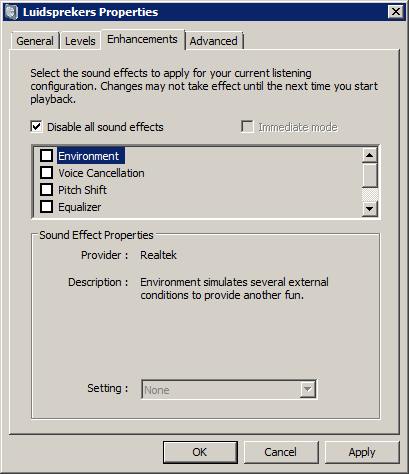
HD audio driver
Often a third party driver comes with your sound card.
It might be that this driver is not an improvement as far as sound quality is concerned, compared with the default Vista HD audio driver.
A simple way to try:
- System: Make a restore point so you can rollback
- Device manager: deinstall the driver (write down type, etc. just in case you need to download them from the manufacturers website)
- Programs - remove the driver otherwise it will be installed again at the next step
- Reboot and Vista installs the MS High Def Audio Device.
Source: http://www.hydrogenaudio.org/forums/index.php?showtopic=60928
Digital Out
If your PC supports digital out you might check these settings.
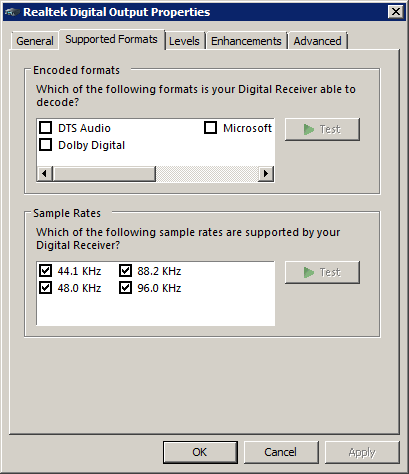
Try various sample rates. If the outboard DAC does upsampling you can use these options to find out what sounds better, upsampling by Vista or by your DAC.
System sound
You can put it off in case you don't like a full blast e-mail notification over your stereo.
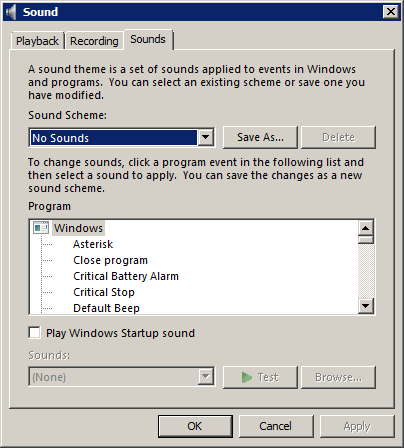
Multiple outputs
Often you have more than one playback device.
If your media player has the option to select an output device other than system default you can do the following:
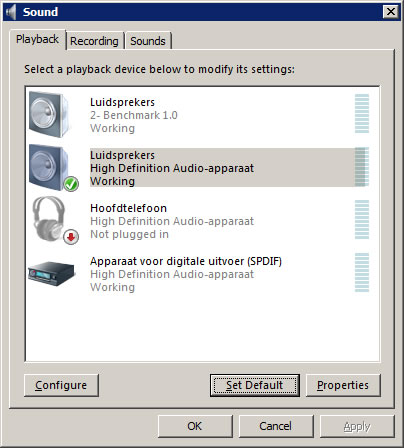
Set the system default to the onboard speakers.
Mute them if needed.
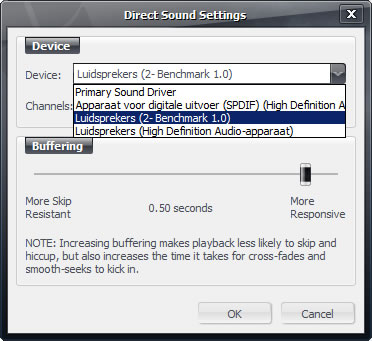
Set your media player to use a different device.
Now all sounds go to the onboard speakers except the output of the media player.

