Windows 7 audio architecture
There are no major changes in the audio architecture of Win 7 compared with Vista.
New in Win 7 according to Microsoft:
- In Windows 7 share mode streams run in low-latency mode. The audio engine runs in pull mode with a significant reduction in latency. This is very useful for communication applications that require low audio stream latency for faster streaming.
- Windows 7 provides better device role detection when a new device is added to the system.
- In Windows 7 you can listen to music from your portable media player through your computer speakers. You can use this Capture Monitor feature by plugging a portable media player into your computer with an analog audio cable.
- HDMI audio has been enhanced in Windows 7, which provides support for high-bit-rate format. With this improvement, you can support multichannel audio and compressed audio formats over an HDMI connector to an audio receiver.
- In Windows Vista, Windows Media Player plays music only through the default audio device, which cannot be changed by the user. For Windows Media Player to render audio to a particular device, the default device must be changed in the Sounds control panel. In Windows 7, Windows Media Player provides APIs that enable an application to render to any device selected by the user and not just the default device.
- In Windows Vista, if a computer that is playing audio switches to the power-save mode, the computer is locked, and if the user wants to interrupt the playback, the user must log on and press the stop key to stop the playback. In Windows 7, if the computer is locked, you can still control the playback by using the HID control on the keyboard.
- Windows 7 reduces power consumption for any application that uses DirectSound and DirectShow to render media. In addition, the Multimedia Class Scheduler Service enables glitch-resilient audio and uses less power while the audio samples are being generated.
Audio Engine
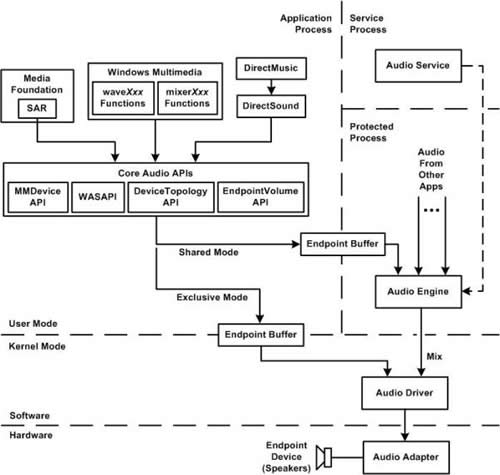
You can have multiple audio streams e.g. you have your music playing and another application kicks in, a system sound, a VOIP call, audio embedded in a web page, etc.
To play the streams simultaneously they must be mixed.
This is the task of the Windows audio engine.
The bit depth of the incoming streams is converted to 32 bit float.
The audio send to the audio driver is converted to a format the driver accepts (16 or 24 bits most of the time) and always dithered.
You can bypass the mixer by using WASAPI in exclusive mode.
As a sound card can only run at one sample rate, all streams must have the same sample rate.
Any stream not having the default sample rate as set in the Win audio panel, has to be converted before it is send to the mixer.
Another reason to apply sample rate conversion is a mismatch between the sample rate of the source and the sample rate(s) supported by the hard ware.
E.g. you play a CD but your sound card only supports 48 kHz (the cheap ones do); you downloaded some 24 bit/176 kHz recordings but your sound card supports 24 bit/96 kHz max.
Sample rate conversion must be done by the application sending audio to the mixer.
This can be the SRC as supplied by Win or one supplied by the application.
The audio file sounds distorted when you play it on any audio record, capture, or encoder application if the following conditions are true:
- The application uses the Multimedia Extensions (MME) Wave I/O API.
- The application relies on the Audio Resampler or an audio sample rate converter.
This issue occurs because the sample rate converter uses linear interpolation when it converts audio files. This behavior creates noise on the audio file that is sensitive to the human ear.
Audio file sounds distorted after you convert the sample rate in Windows 7 or in Windows Server 2008 R2 - Microsoft Support
User-Mode Audio Components - MSDN

